How to Buy Bitcoin on Binance US
Bitcoin is the world’s most valuable asset, so where to buy but on Binance, the world’s largest crypto exchange? Of course, if you are based in the US, you have to use Binance US, Binance’s US-approved platform.
However, you must use Binance US at your own discretion. The SEC and CTFC filed several charges against Binance this past year. The US Department of Justice recently sued Binance based on allegations of fraud, as well as money laundering and breaking sanctions.
You can find out more about these issues in our Binance US review.
A Step-By-Step Guide on How to Buy Bitcoin on Binance US
1. Register an Account
Follow our link to the Binance US official website to sign up.
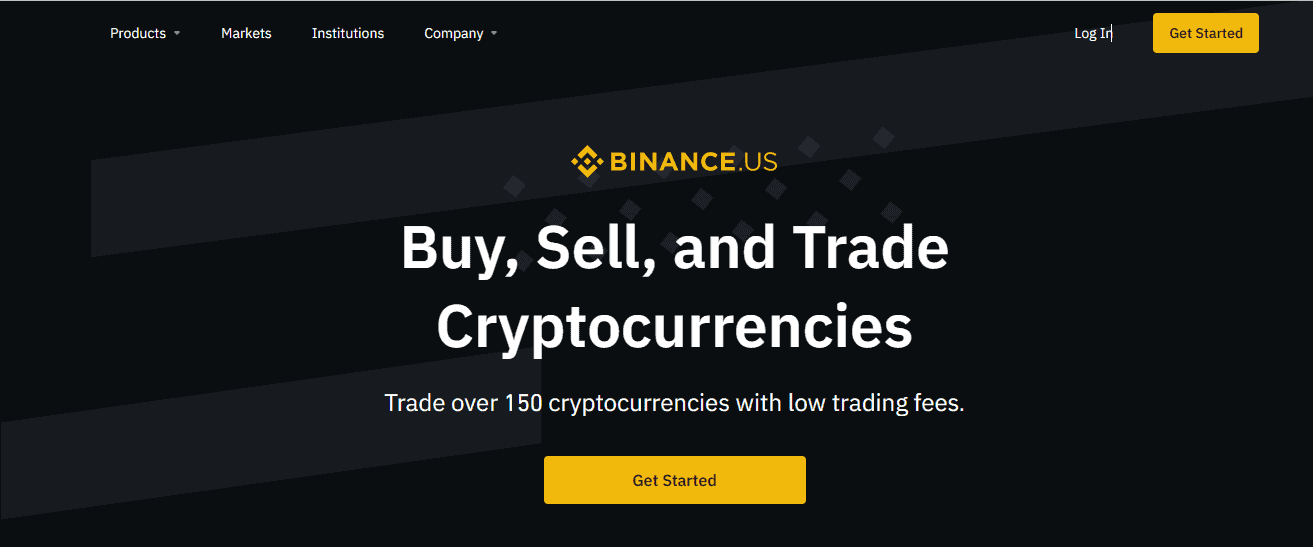
Fill out the form, approve the terms of use, and click “Create Account.” Binance will send you an activation code to help you sign in to your account for the first time.
As soon as you log in, you will be asked to turn on 2FA (two-factor authentication) via your phone through SMS authentication.
2. Verify Your Account
Binance US might be under investigation for streamlining KYC checks to allow non-US residents to use the platform, but that doesn’t mean you can skip it too. You won’t be able to trade on Binance US without completing identity verification.
There are two levels of verification on Binance. Once you complete the basic verification, you can buy Bitcoin with your debit card or make an ACH deposit to the platform. If you want to make a domestic wire deposit, you should complete Advanced verification.
You will be prompted to verify your identity as soon as you log in. If you close the pop-up window, go to your profile page by clicking your profile icon (upper-right corner), and select “Get verified” to start the process.
Start by entering the last four digits of your SSN or ITIN.
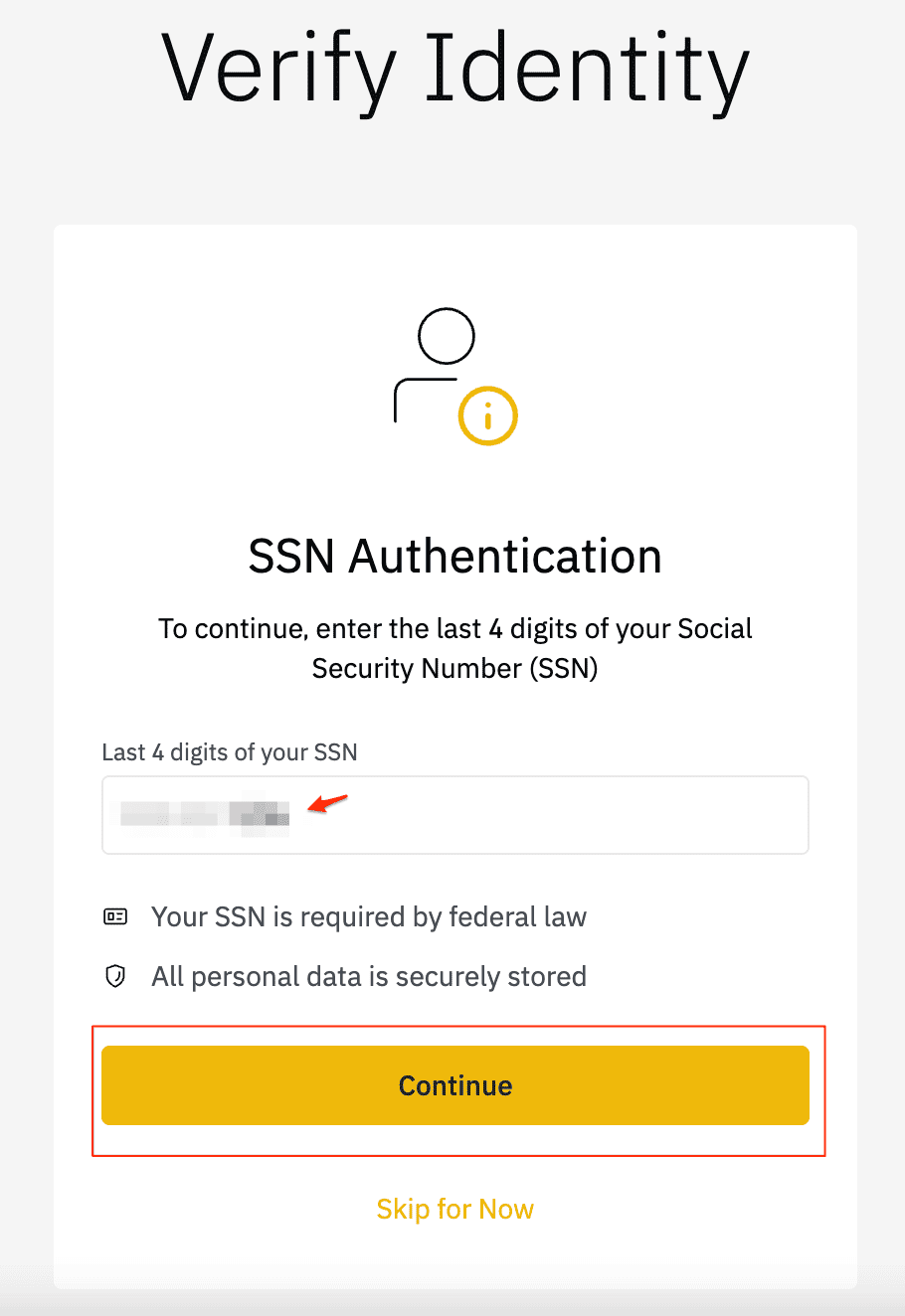
Next, fill out the personal information form.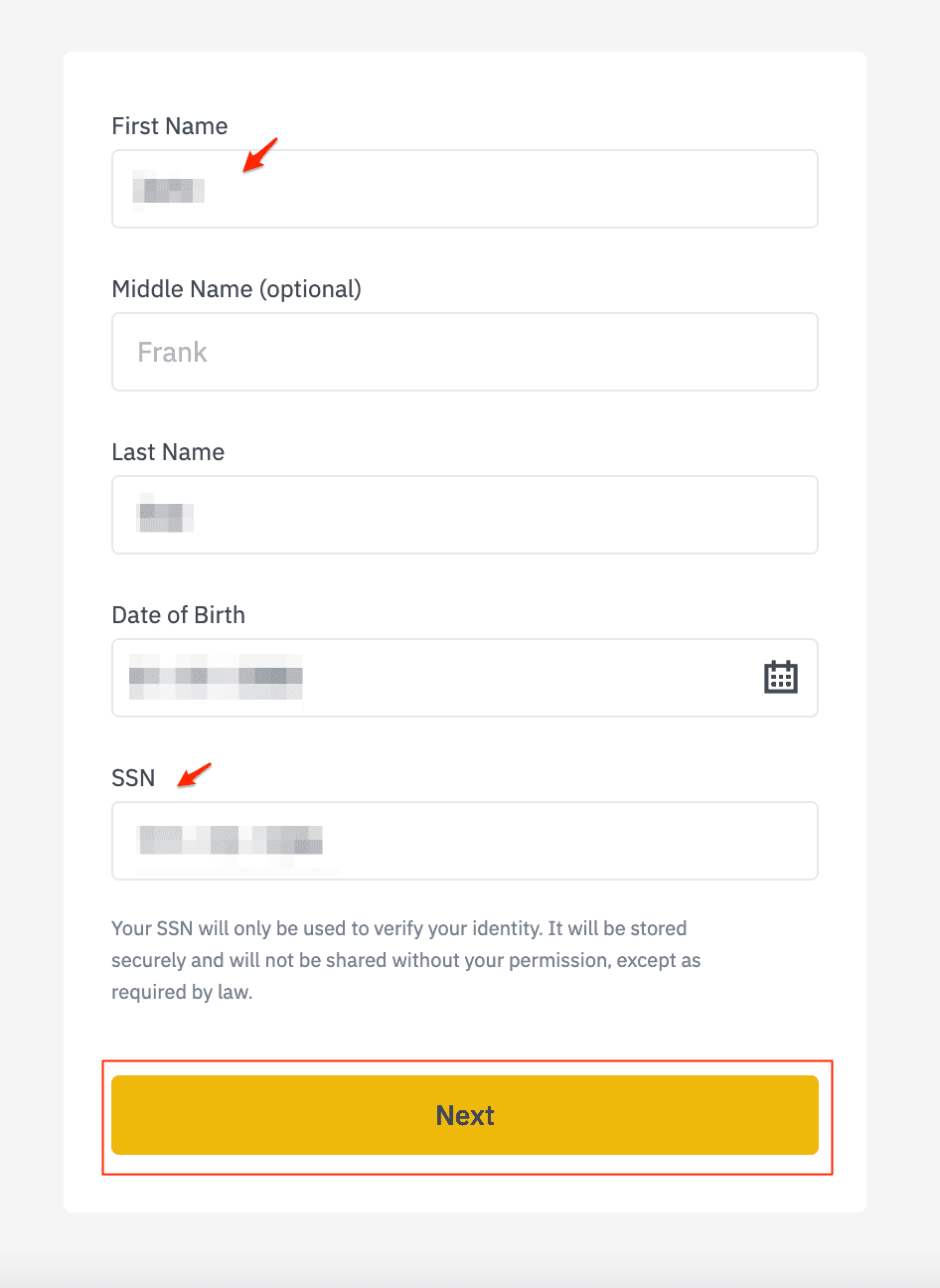
Make sure your name matches how it’s written on your ID. Enter your address and click “Confirm.”
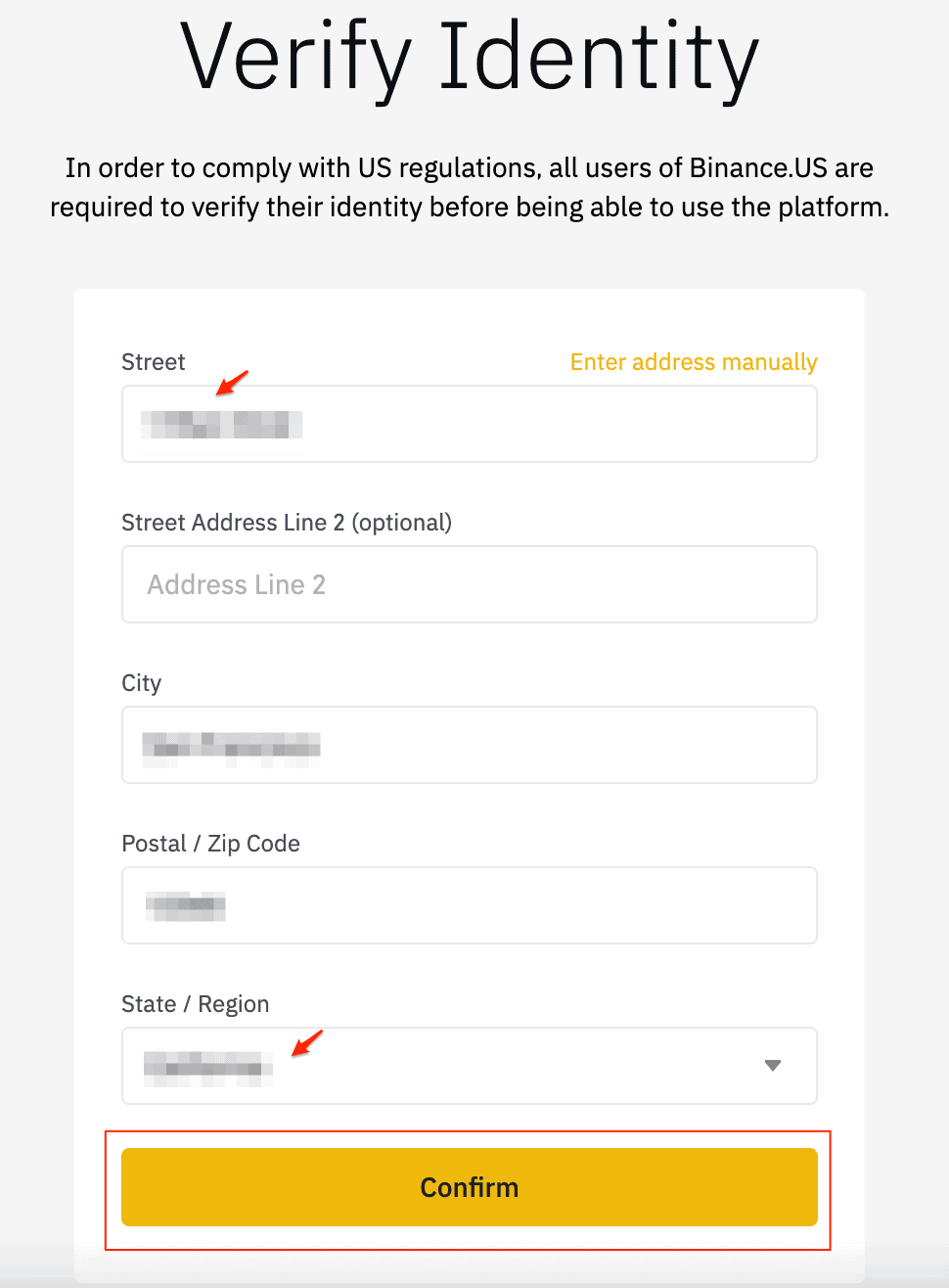
That’s it for basic verification. Advanced verification requires you to upload a photo ID and go through face recognition. It usually only takes a few minutes. If your verification status remains “pending,” wait for a day. If it says “unsuccessful,” you may have to re-do it again, making sure the information you entered is correct.
3. Deposit Funds/Crypto
Now it’s time to make a deposit to your account. Click on your profile icon and select Account & Settings from the dropdown menu.
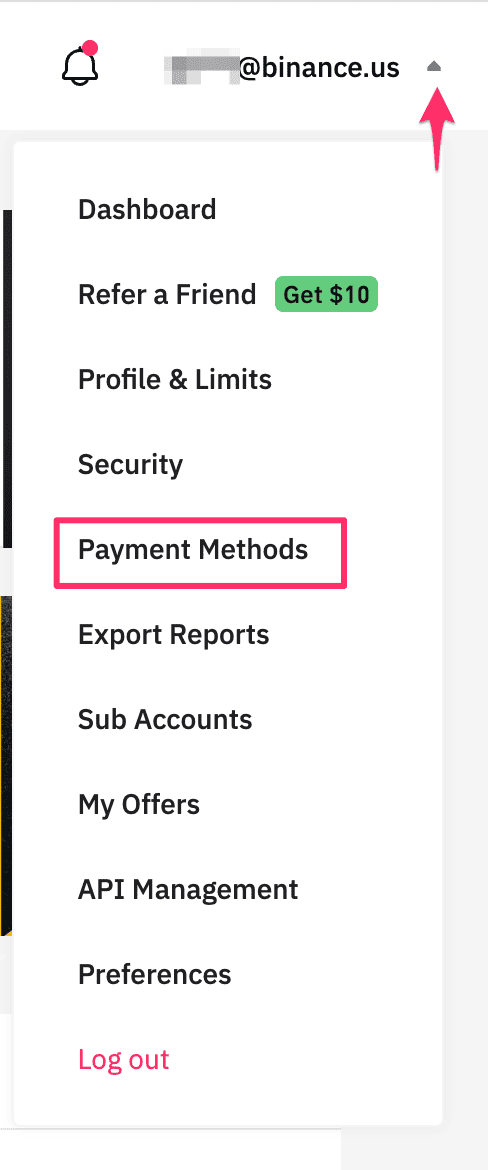
Select the “Payment Methods” tab.
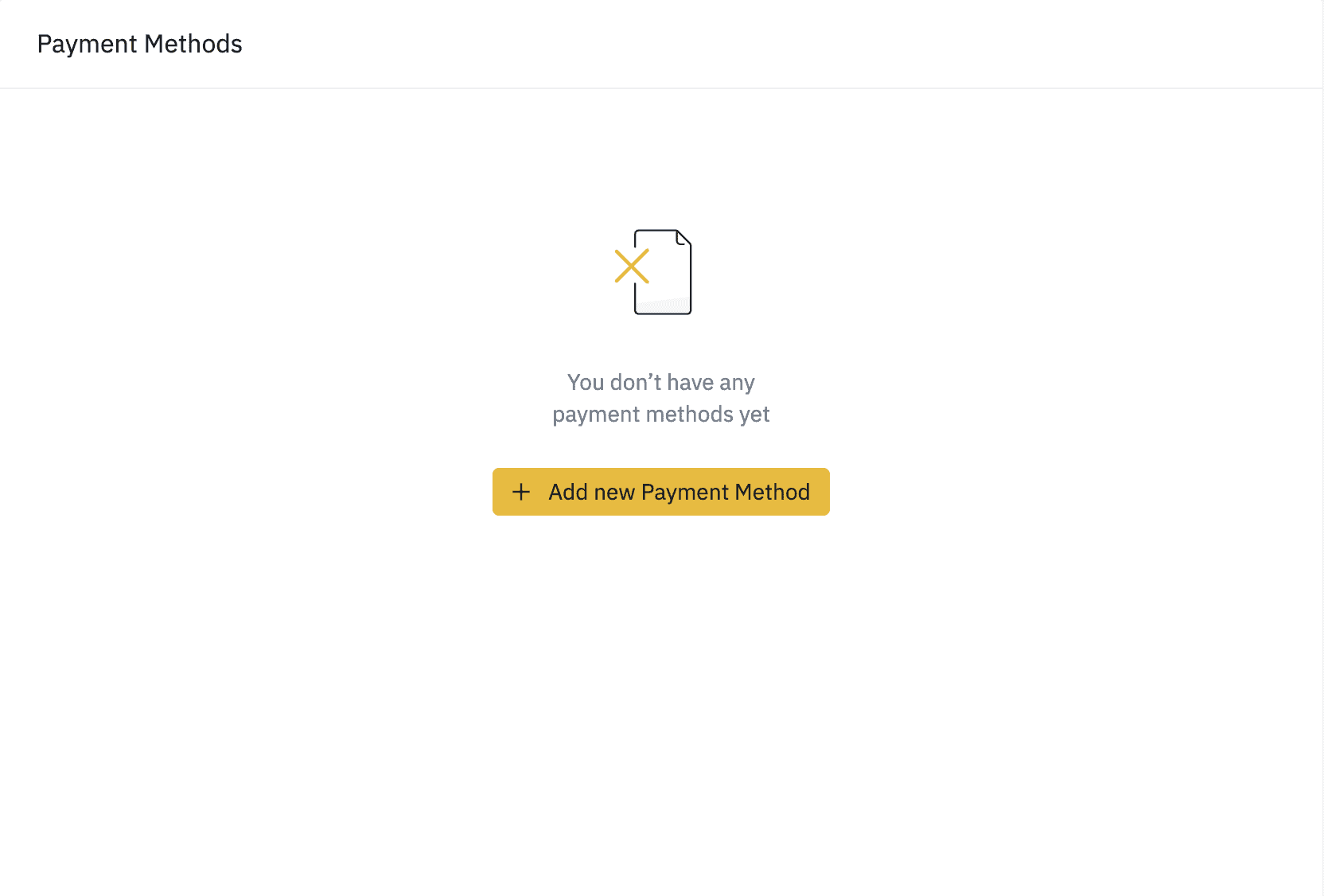
Click “Add New Payment Method.” You can add a debit or credit card or link a bank account to your Binance account.
ACH transfers are free of charge, though it may take a while before your funds are deposited into your account. Debit card payments are processed instantly but cost a high processing fee, usually around 3% of your purchase.
Click “Bank Transfer.” Binance will prompt you to link your bank account to the platform via the Plaid network.
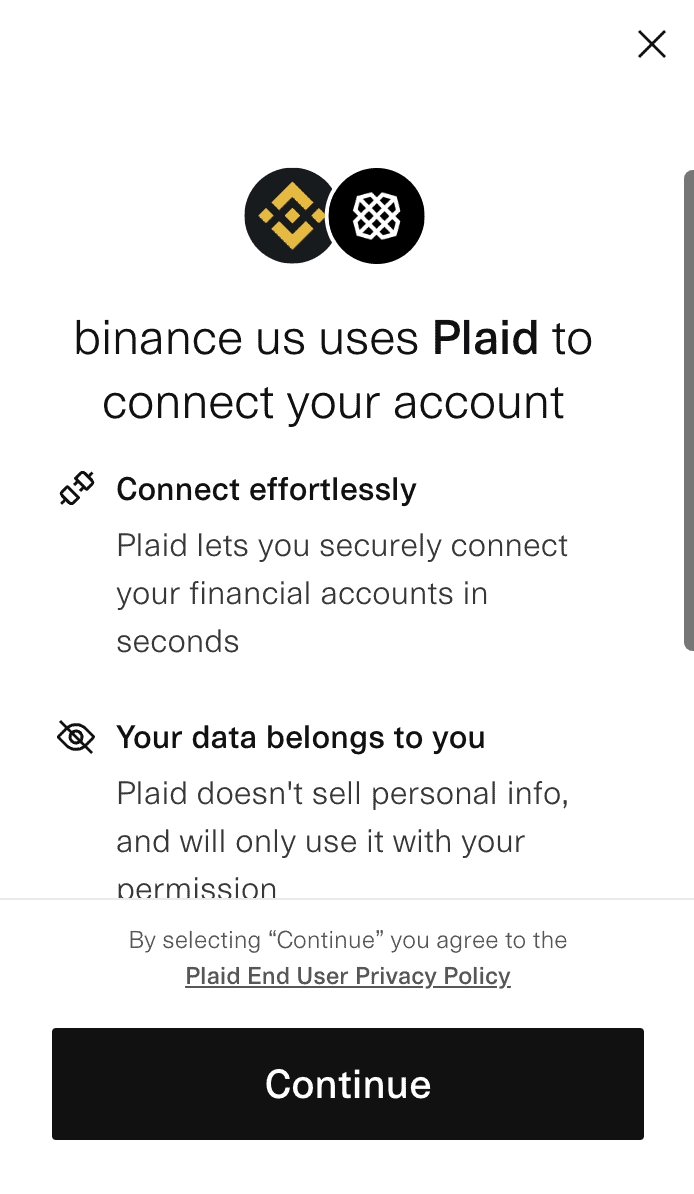
Click “Continue.” On the next page, use the search function to find your banking institution.
You will be redirected to your online banking account to sign in and authorize the action.
Adding a debit card to your account is very simple. Click “Add New Payment Method” and select “Debit card.” Then, enter your card information.
Once you add a payment method, you can easily make deposits. Go to your “Wallet” tab and click “Deposit.”
You can see a list of assets you can deposit to the platform. Select USD from the list. Fill out the deposit form and click “Preview Deposit.”
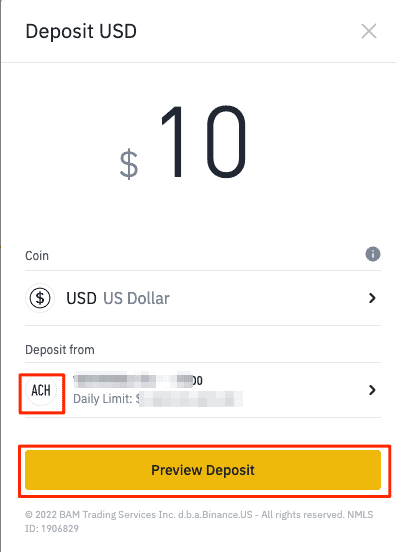
You can see the deposit fees on the next page. If everything looks alright, click “Confirm Deposit.”
Please keep in mind that you can’t withdraw funds you deposited via ACH transfer for 10 days. You can buy crypto with your funds, but you won’t be able to withdraw crypto during those 10 days either. This only applies to your first ACH deposit.
Hit “Proceed” to finish your deposit.
4. Navigate to the Relevant Screen to Buy
Now it’s time to buy some BTC. First, click “Buy Crypto.” This will take you to the instant buy feature. In the pop-up window, search for BTC.
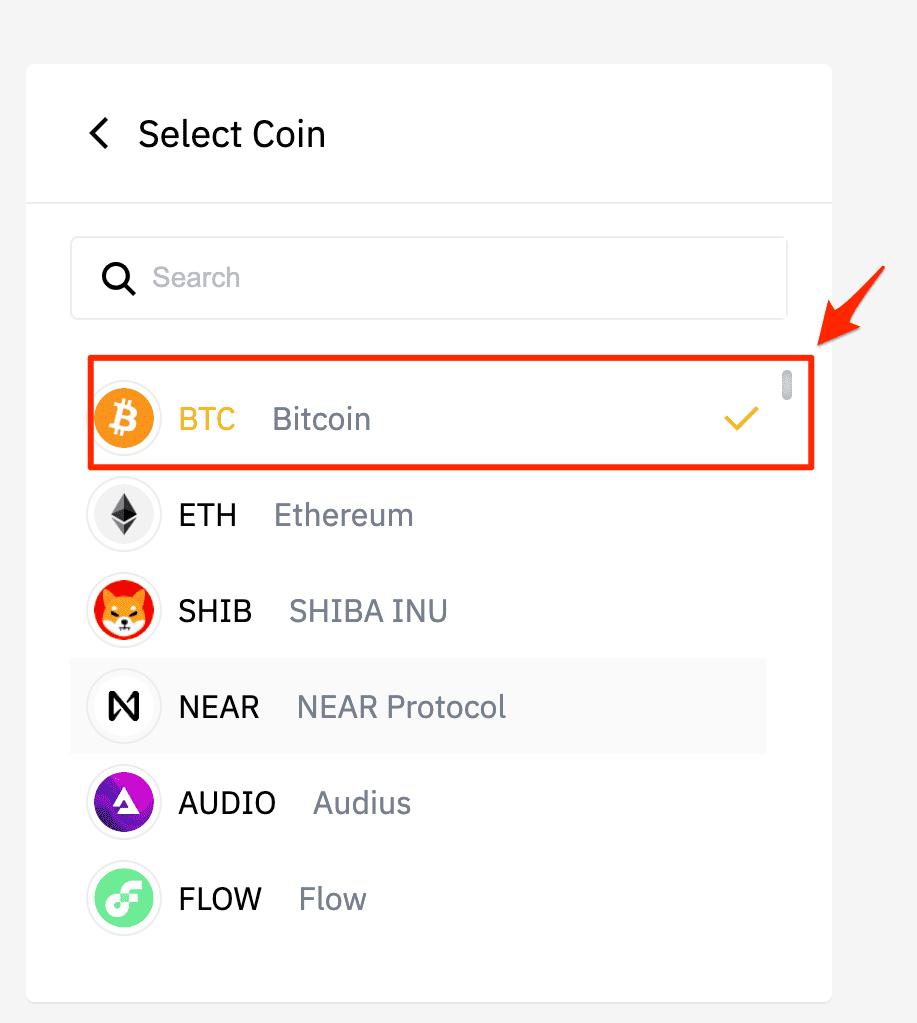
Now simply fill out the form by entering how much you want to spend on BTC. Select your payment method and click “Preview Purchase.”
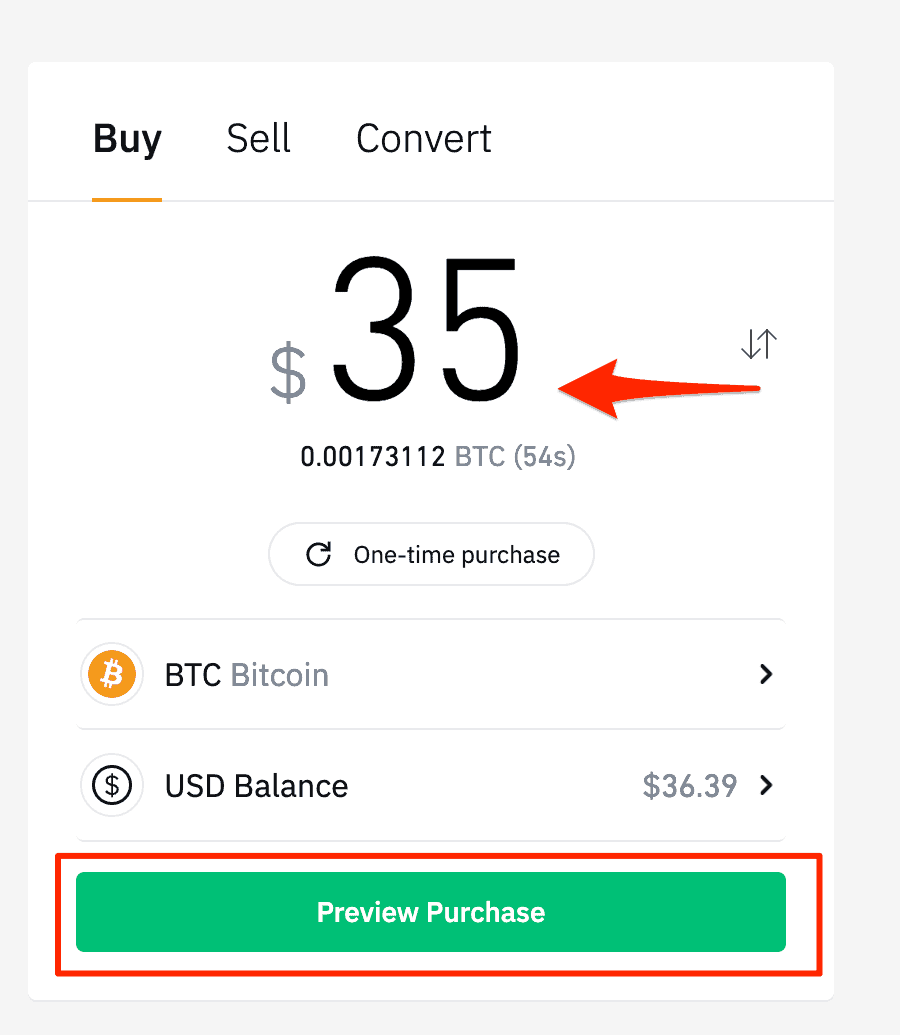
The widget is set to “one-time purchase,” but you can adjust it to make automatic weekly or monthly Bitcoin purchases as well.
On the next page, you can see your purchase details, including any fees that apply. If everything looks good, hit the “Confirm Purchase” button. Wait on the page until your order is processed.
Once the order is processed, your coins will show up in your wallet. Congrats! You now know how to buy Bitcoin on Binance US.



