How to Buy Polygon on Gate.io
Gate.io is one of the most popular crypto trading platforms, hosting hundreds of altcoins, including Polygon network’s MATIC.
So how to buy Polygon on Gate.io? Well, you need to follow just four easy steps. Let’s go.
A Step-By-Step Guide on How to Buy Polygon on Gate.io
1. Register an Account on Gate.io
Do you already have a Gate.io account? If yes, you can continue to the next step. If not, click our link, and you can open one with just a few clicks by following the instructions on the screen.
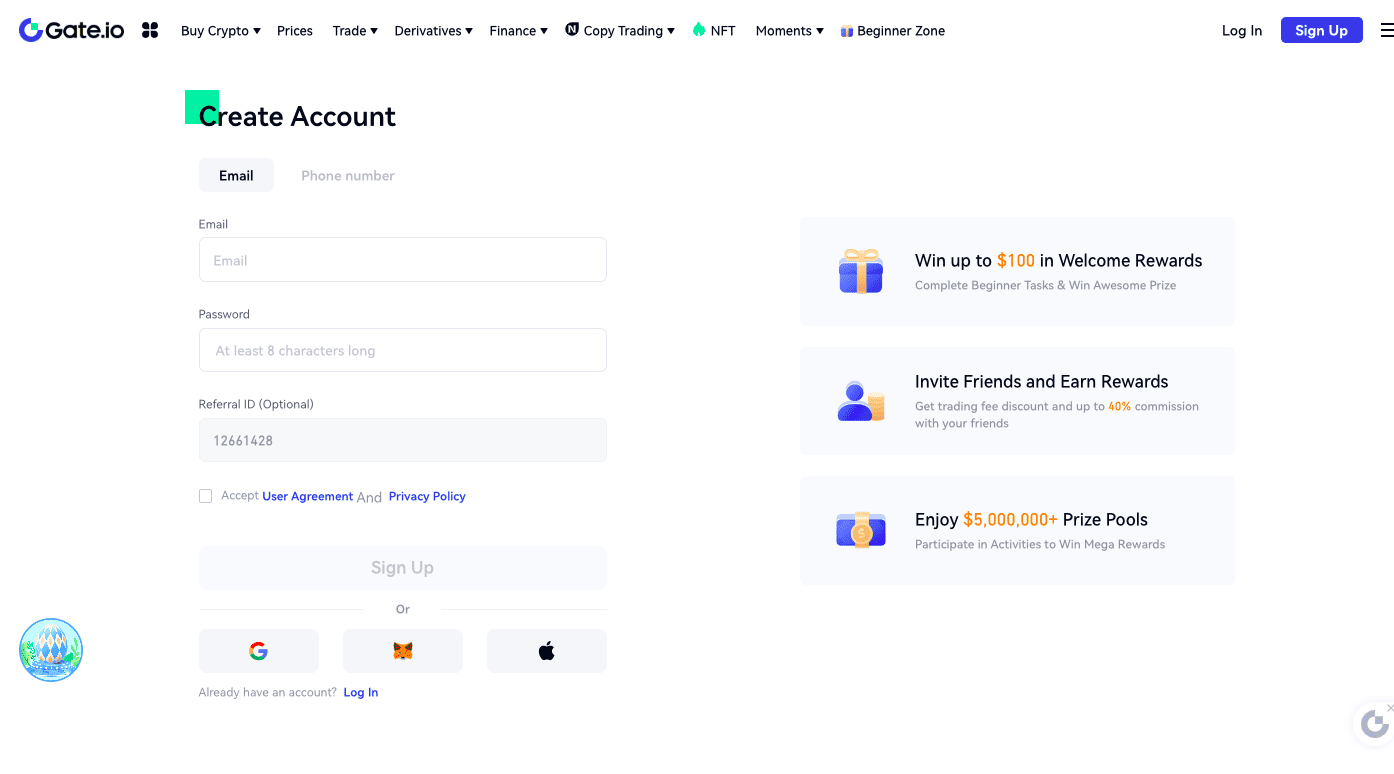
2. Verify Your Account
Time to verify your account. Admittedly, Gate.io has a rather tedious verification setup compared to other exchanges, but you should be able to complete it seamlessly with our help.
To start, go to the KYC (Identification) page by opening your profile menu. Select the individual verification option and hit “Verify Now.”
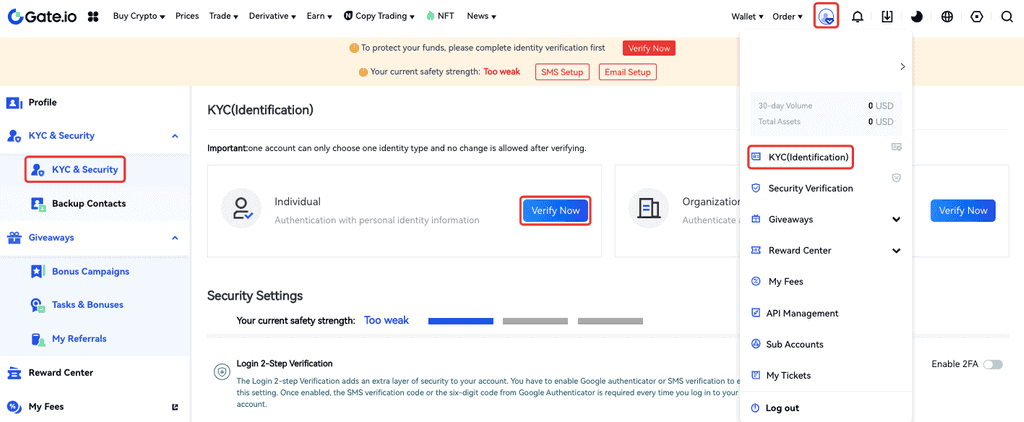
KYC level 1 is standard. Fill out the personal information form with your name, age, birth date, and country. You’ll see a field allowing you to select an official document type at this juncture, but you don’t have to upload it just yet.
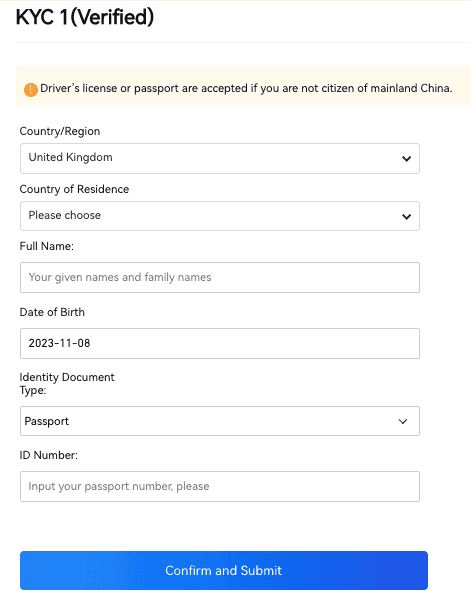
Once you hit “Confirm and Submit,” you can start KYC 2.
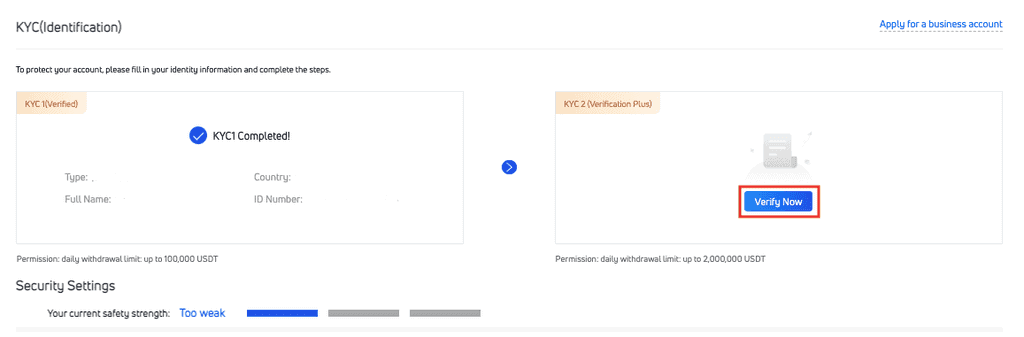
Here, you should fill in your address information, after which you’ll need to upload an official ID.
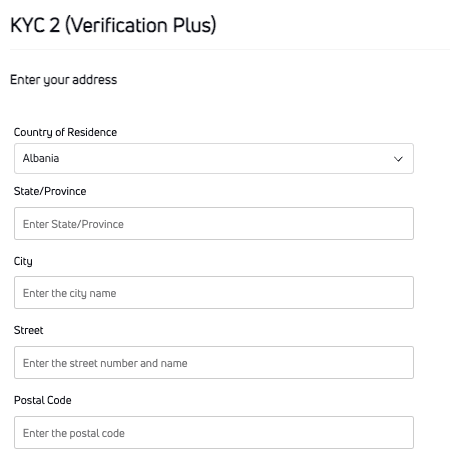
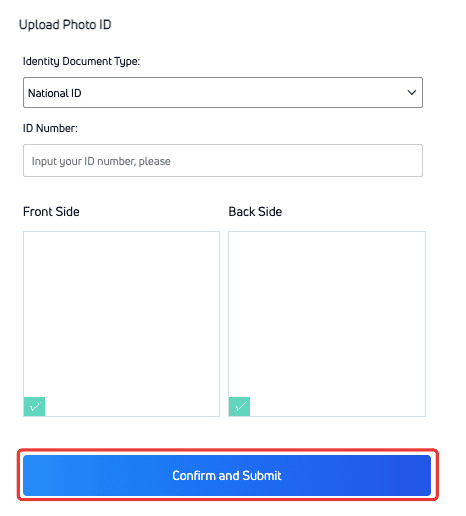
Hit “Confirm and Submit.” The next step is facial recognition as part of the KYC 2 process. Face recognition ensures your face matches the photo on your ID.
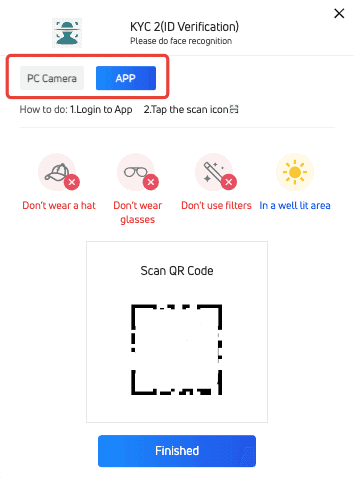
You can do this step via your laptop camera or phone. If you want to use your phone, download the Gate.io app, log in to your account, and scan the QR code on the computer screen.
For your photo to be accepted and processed, the rules are simple. Don’t wear hats or glasses, and don’t use filters. Pose in a well-lit area where your face is clearly visible.

The facial recognition feature works with Brave, Opera, Firefox, and Chrome browsers, but if you run into any issues while trying to complete the scan, hit “Upload Gesture Photos” for an alternative solution.
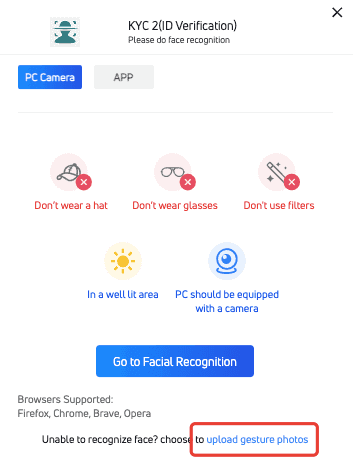
To complete the verification with this option, you must gesture the last 4 numbers of your social security number in these photos. Please look at the example photos, as some numbers may have different gestures than you think.
Click “View all examples” to see the gestures for different numbers.
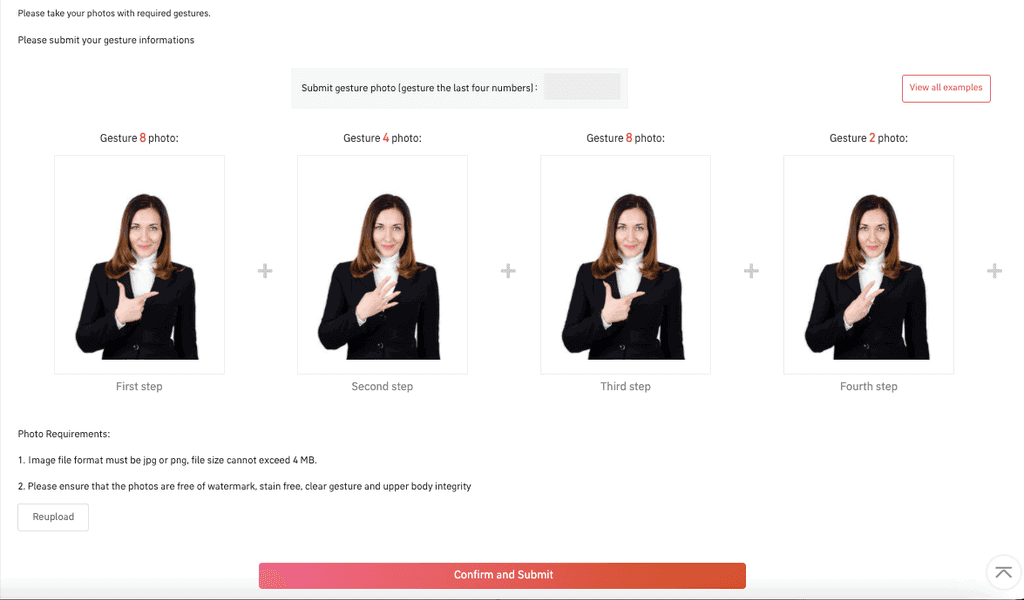
All the images should be less than 4 MB in size and in jpg or .png format.
Hit “Confirm and Submit” to complete the KYC 2 verification.
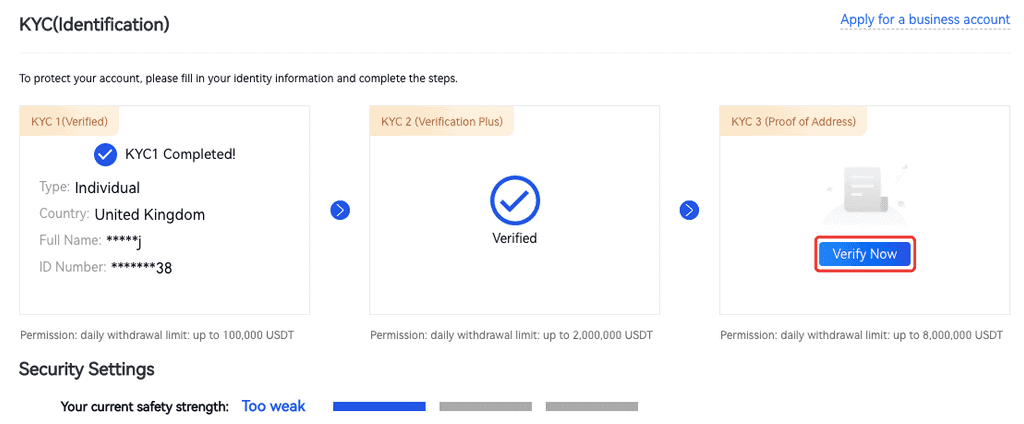
Do you need to complete KYC3 to buy MATIC? Well, no, but there are some advantages to going that last mile, such as higher withdrawal limits.
KYC3 requires proof of address, and you can upload up to three documents to meet this requirement, including your lease agreement, utility bills, or even your voting card.
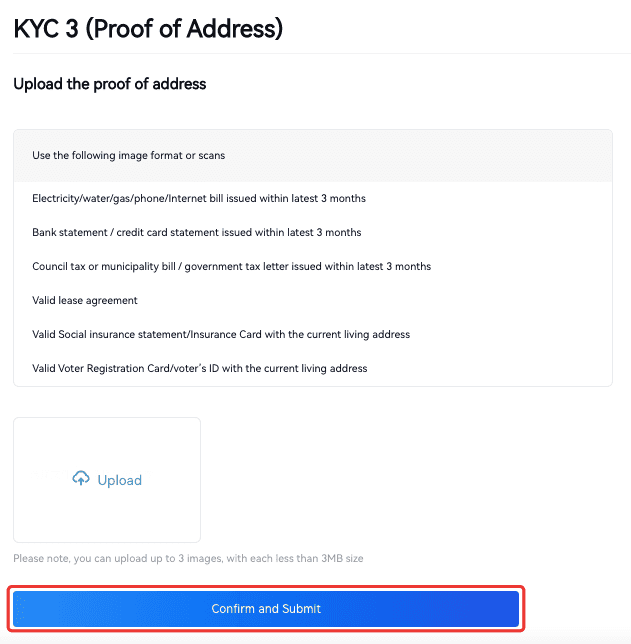
3. Enable 2FA
Technically, you don’t have to set up two-factor authentication to buy MATIC on the platform, but considering the high rates of platform-oriented hacks, it’s a good idea.
Also, you are going to connect our Gate.io account to a payment processor. Soit’s generally a good idea to secure your account in case anyone tries to take advantage of the bridge between your Gate.io account and your payment processor.
First, download an authentication app like Google Authentication. Then, go to your account settings and hit “Two-Factor Authentication.”
Once you enable 2FA, you will be asked for a code each time you attempt to sign in. Check the app for the code, and voila! You are in!
4. Deposit Crypto
This step is only for those who have crypto on a different wallet and want to move it to their Gate.io wallets.
Click “Wallets” to see your crypto balances. As you can see, you can deposit, withdraw, and trade all your assets on this page. When you select “Deposit,” you will see the deposit address you will use for that specific currency on Gate.io.
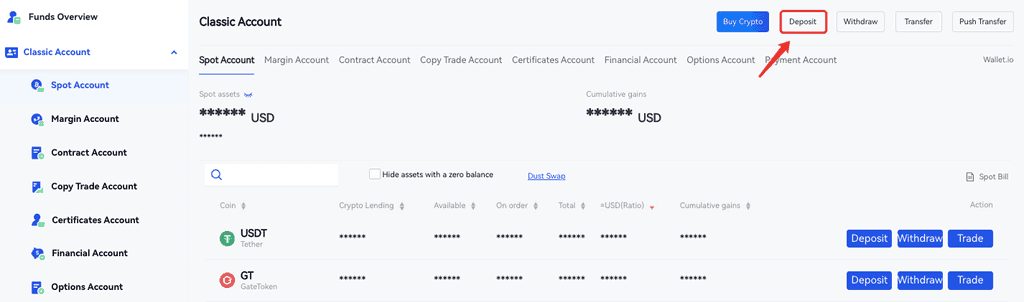
5. Navigate to Buy Screen
Have you deposited crypto assets to your Gate.io account? Then you can trade those for MATIC in the spot market.
If you haven’t got any digital assets, no worries; you can still purchase MATIC with your credit card.
Let’s start with spot trading.
Spot Trading
Click “Trade” on your dashboard and select “Spot.”
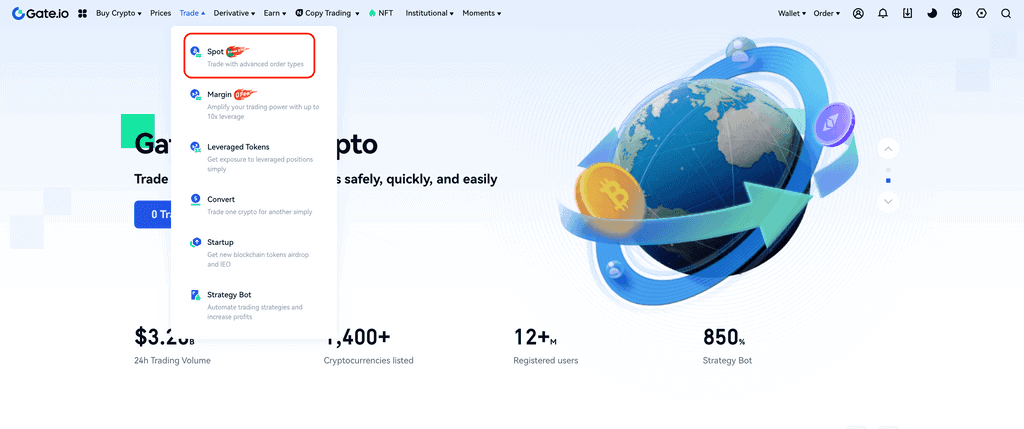
Find the MATIC pairing you want to trade by typing MATIC on the left panel. Click on the pairing. If you have ETH, for example, you’ll need an ETH/MATIC market to trade ETH for MATIC.
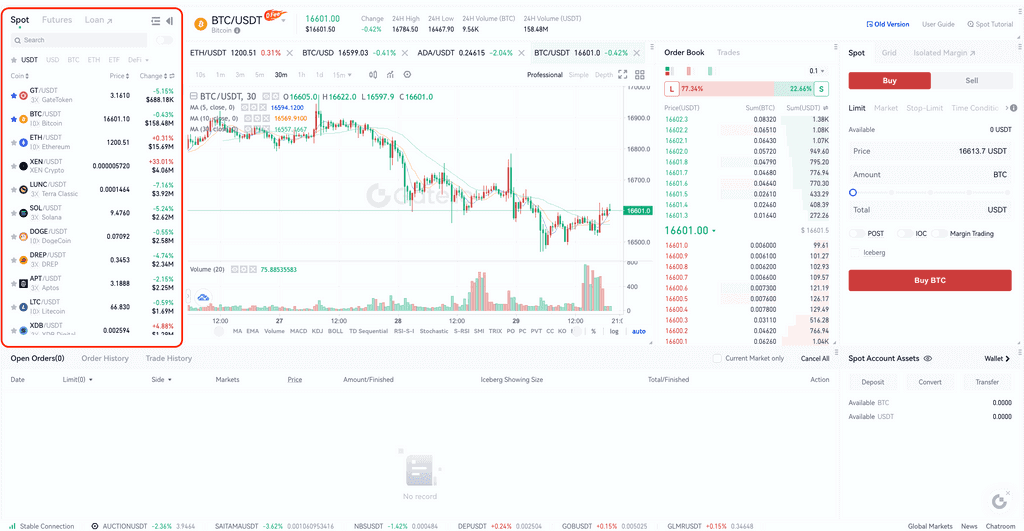
Next, go to the spot order form on the other side of the page. You can place limit, market, stop-limit, and time-conditional orders here, but beginners should probably go with market orders until they understand how each order type works.
With a market order, the spot market offers a pretty good price for MATIC that ensures your order will soon be fulfilled. All you have to do is to decide how much you want to trade for MATIC.
When you are done setting the amount, hit “Buy MATIC.” Gate.io will display all the fees involved, and you can confirm the sale to go forward.
Purchase Polygon With Your Credit Card
You can also buy MATIC with fiat currency via credit cards and third-party payment processors. Click “Buy Crypto” and select “Credit Card” from the menu.
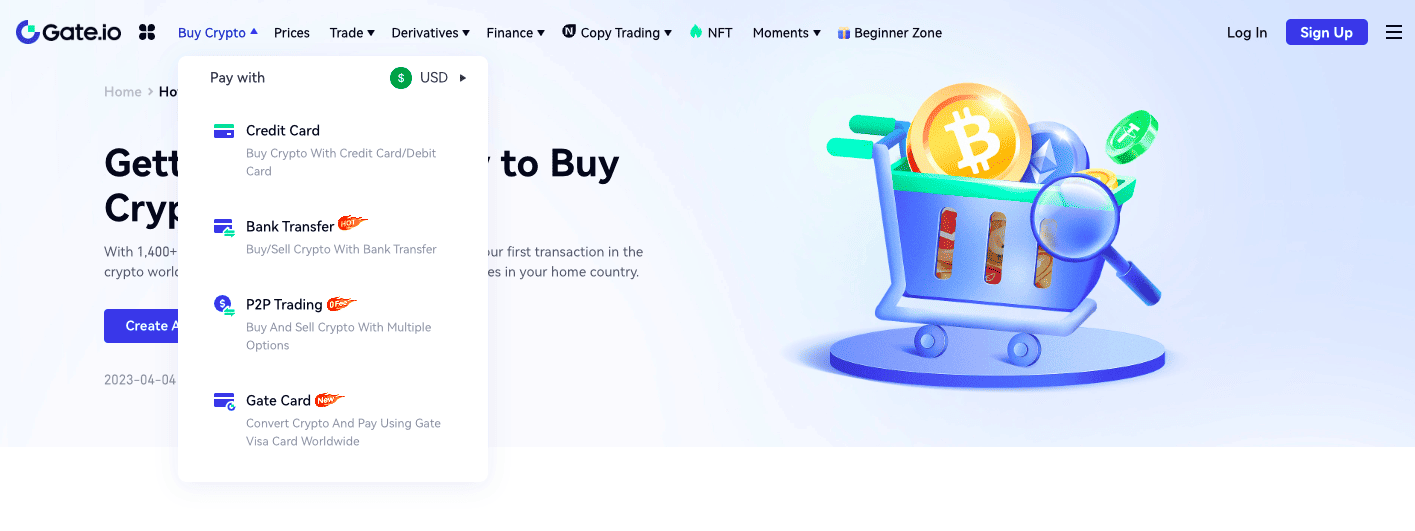
Choose the purchase amount and currency, and select MATIC as the receiving asset. Then, choose a payment channel.
Gate.io offers several third-party channels like Banxa, Mercuryo, and MoonPay, but each payment channel has its benefits and drawbacks. Usually, Gate.io suggests one as the best option, depending on the fees.
You can see all the associated fees on the panel on the right.
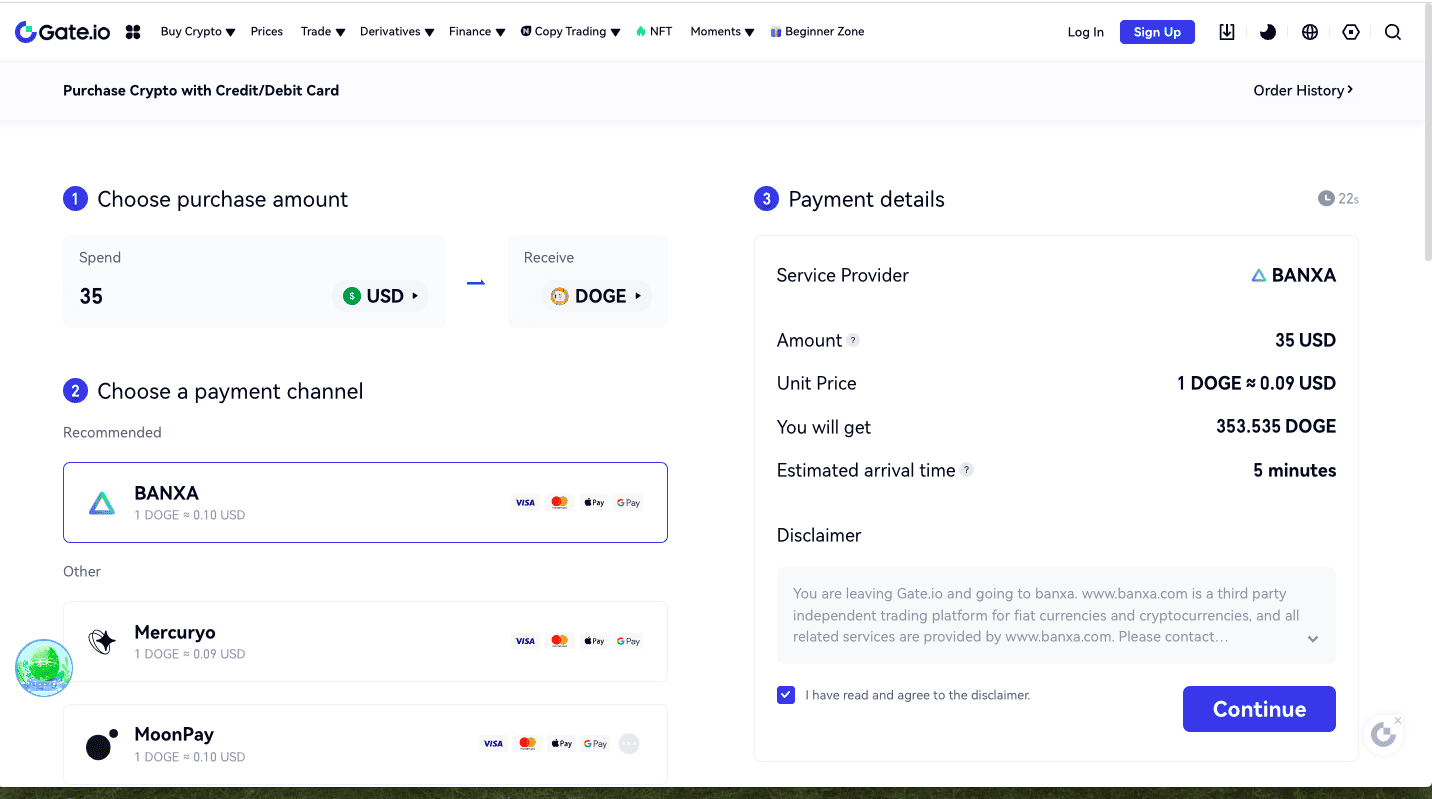
Please keep in mind that you’ll need an account at one of these payment processors to complete your purchase. But if you don’t have an account, you can create one in this next step.
Hit “Continue.”
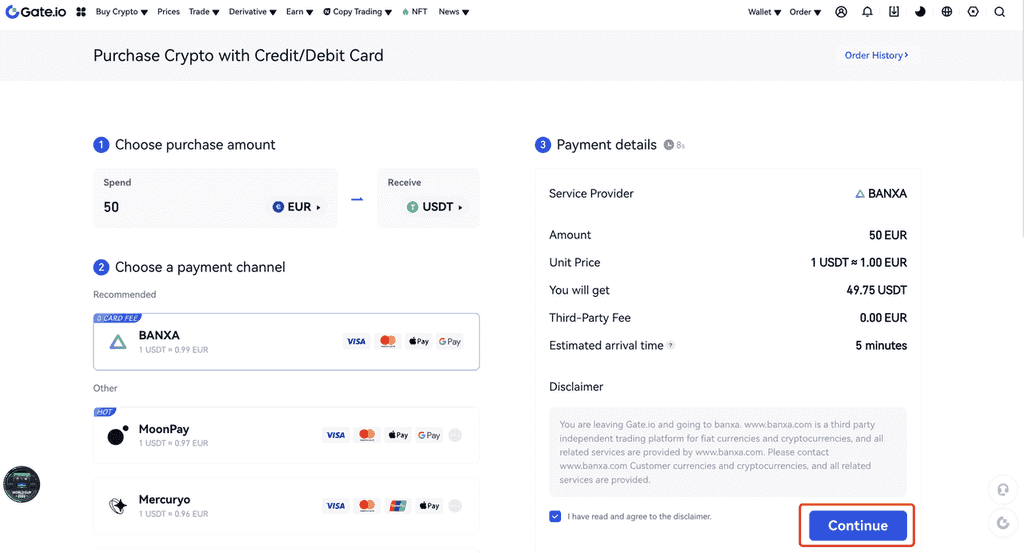
Those already logged in to their payment account can complete their orders with just a click. Hit “Create Order,” and the channel will process your order.
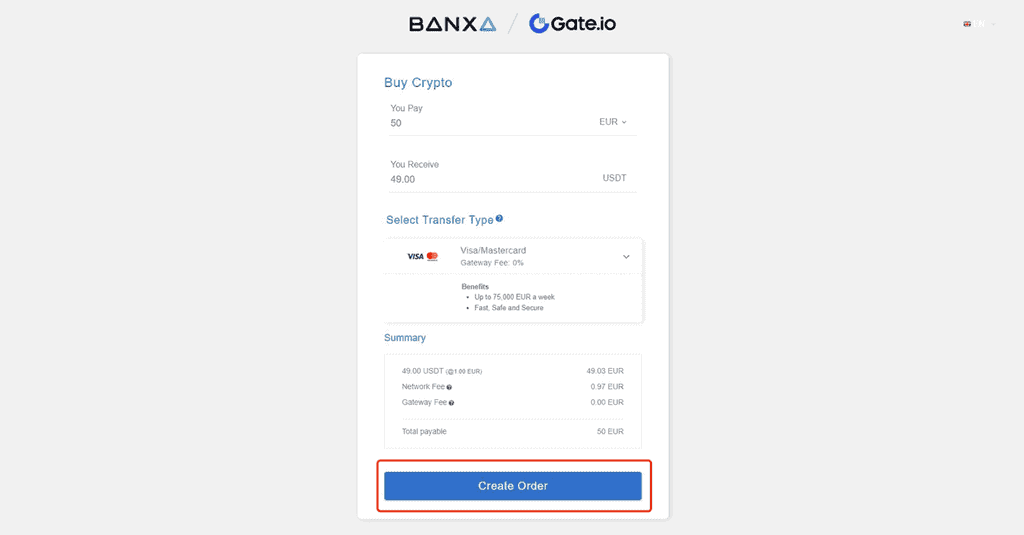
On the other hand, if you don’t have an account, this is your chance to open one. Quickly fill out personal details and hit “Submit Verification.” You may be asked to upload an official ID photo as part of the verification process. Hit “Continue.”
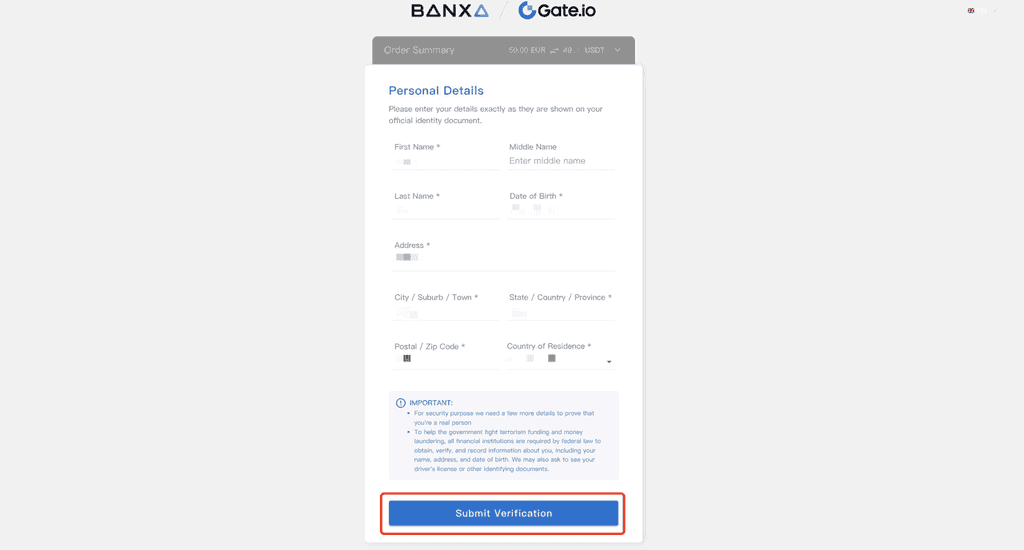
Next, add a credit or debit card to your payment channel.
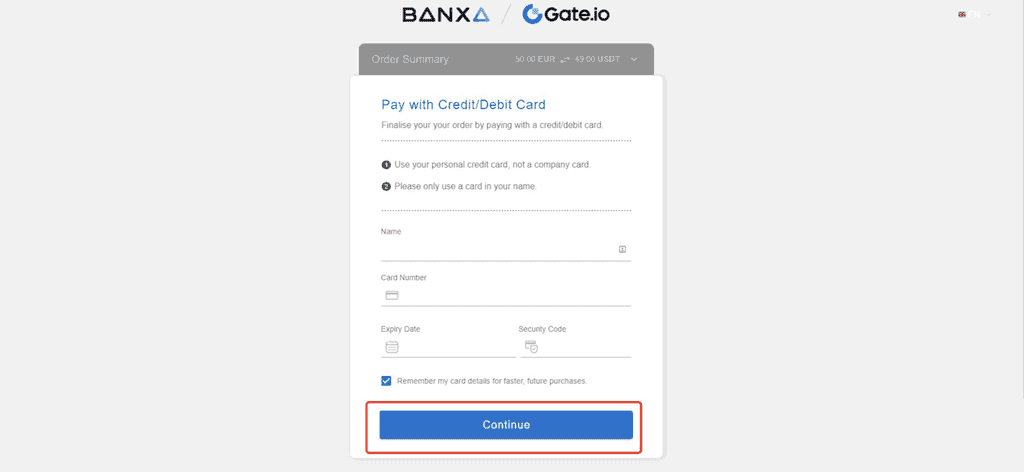
Finally, hit “Continue,” and your order will be processed.
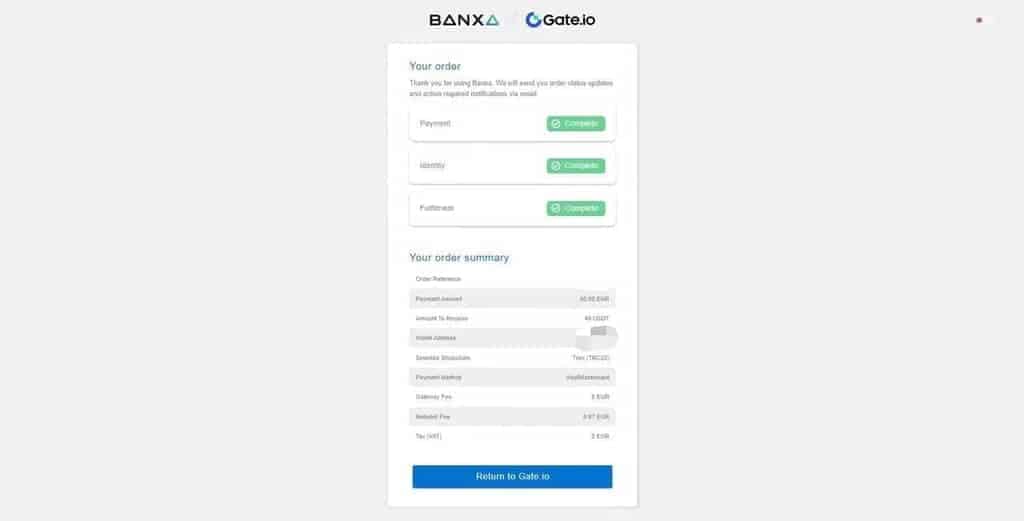
And that’s it! Hopefully, you liked our guide on How to Buy Polygon on Gate.io and found it helpful. You may also want to check out our How to Buy BTC and How to Buy ETH articles.



