How to Buy Polygon on Kucoin
Do you want to buy Polygon (MATIC) on Kucoin but don’t know where to start? Well, the answer is right here. Let’s see how to buy Polygon on Kucoin in four easy steps.
A Step-By-Step Guide on How to Buy Polygon on Kucoin
1. Register an Account
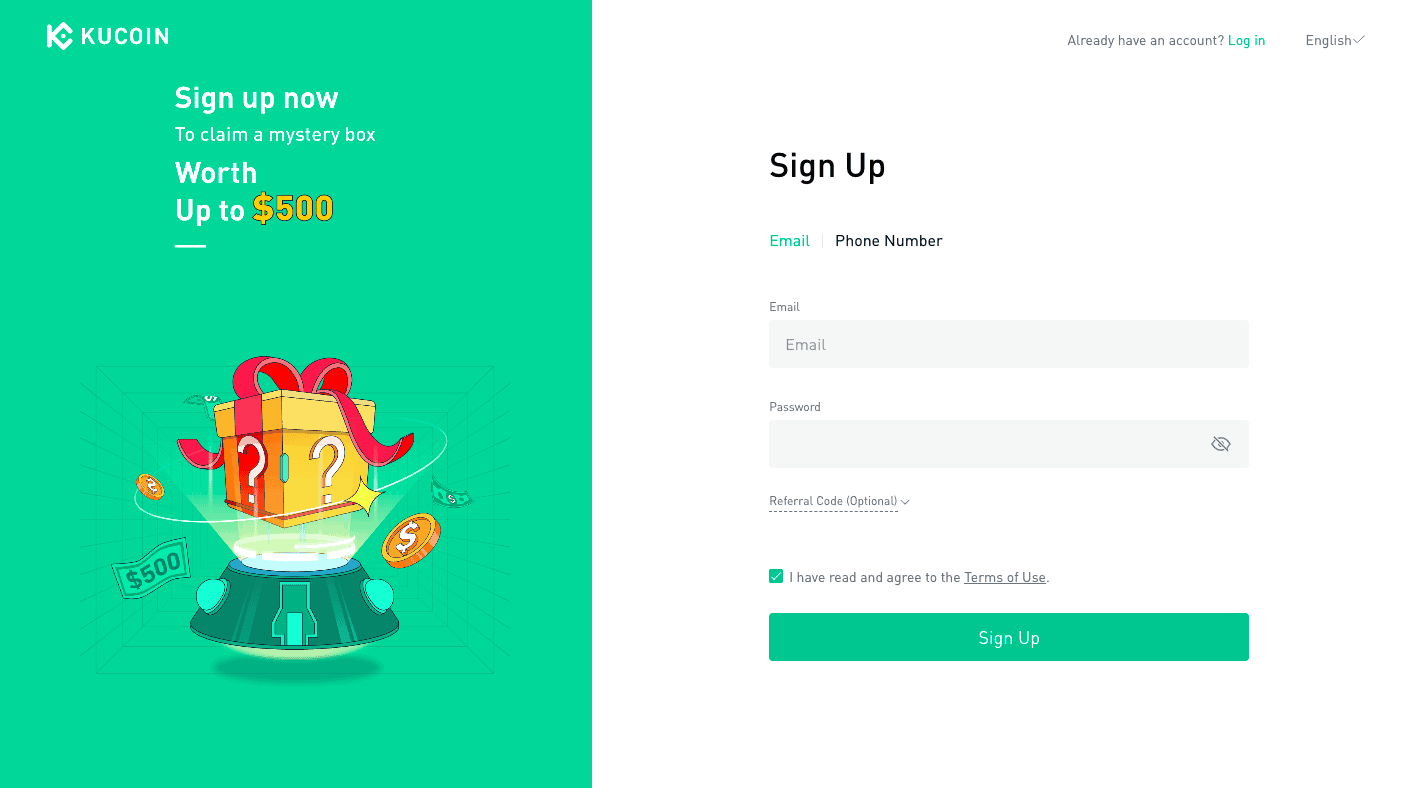
First, head to the Kucoin website and sign up for the exchange.
2. Verify Your Account
You can trade cryptocurrencies on Kucoin without KYC verification. However, you must confirm your identity on the platform if you don’t own any crypto assets. That’s because buying crypto requires a fiat-to-crypto exchange, and platforms require a KYC check whenever national currencies are involved.
Click on your profile icon to go to your profile. You will see multiple tabs, including “User Profile,” “Security Settings,” and “API Management.” Click “Identity Verification” to start.
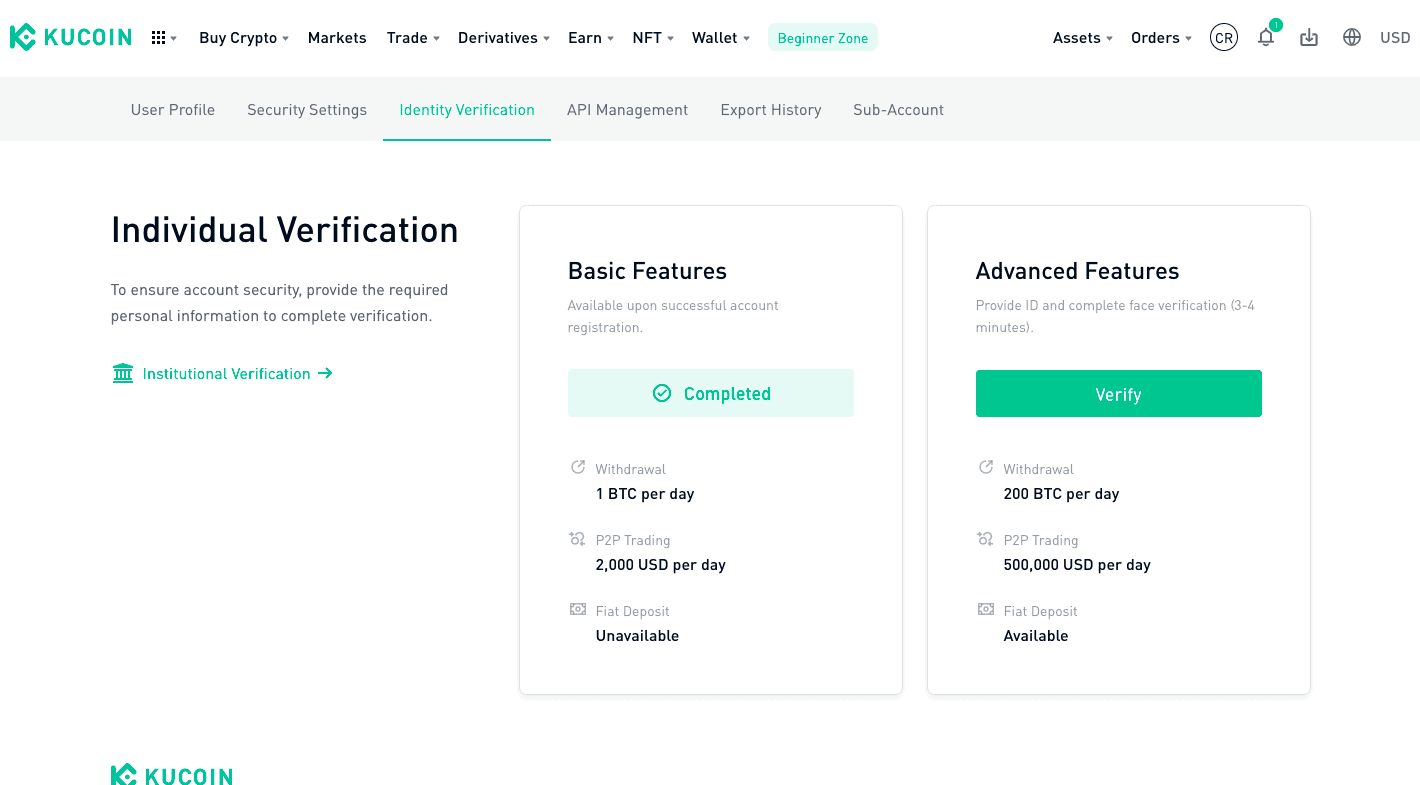
As you can see, you already completed Basic verification upon signing up. However, for fiat deposits, you need to access the “Advanced Features.” Click “Verify” to continue.
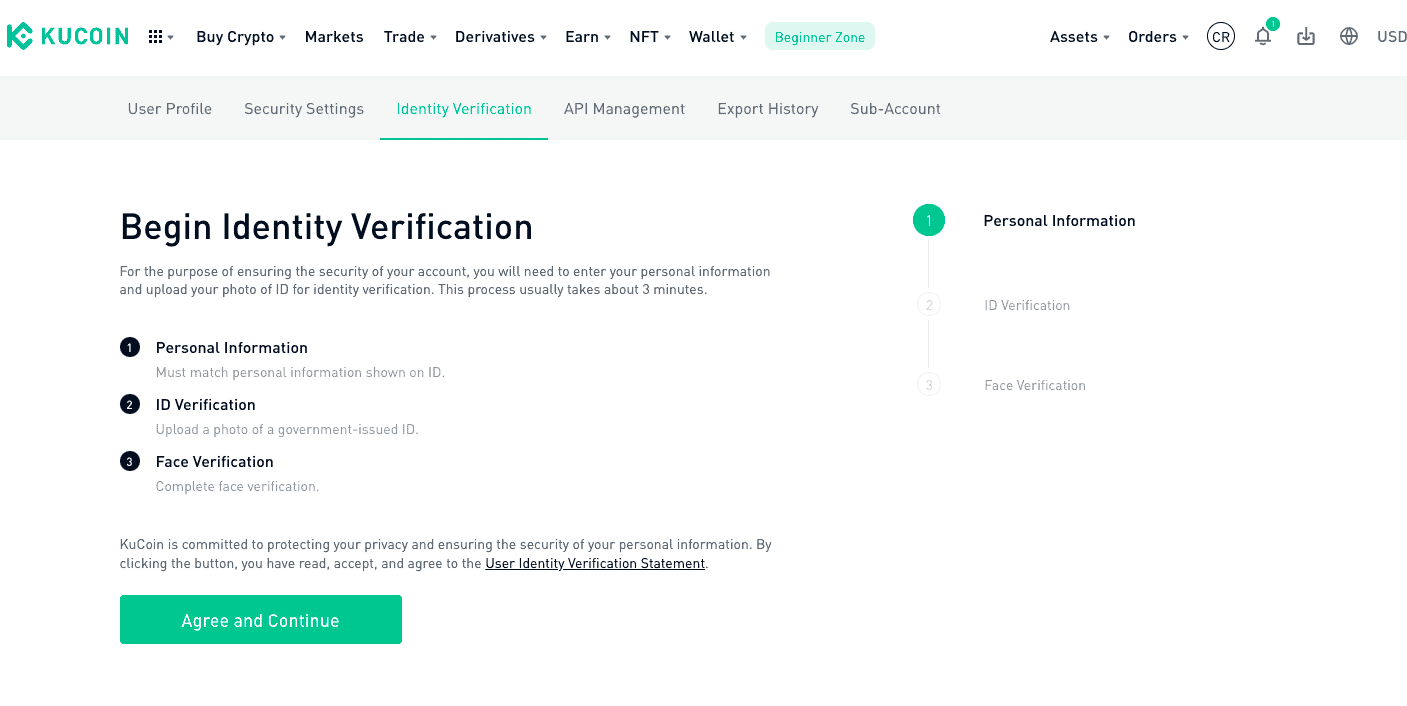
The verification process is straightforward. First, enter your personal information as it is written on your official ID. Second, upload a photo of a government-issued ID. Finally, complete the face verification process. The whole thing, from start to finish, will probably take about 3 minutes to complete.
Click “Agree and Continue.”
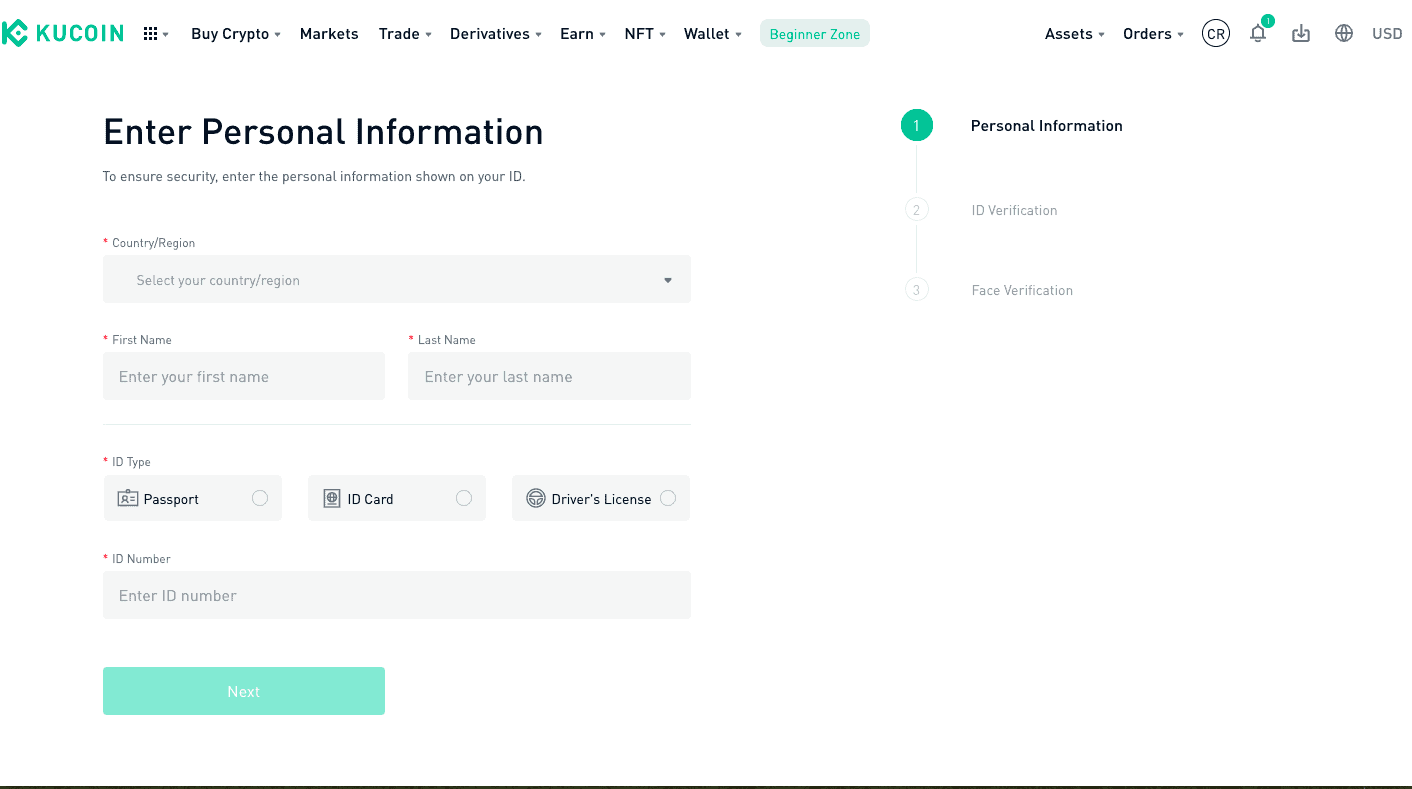
Fill out the form and hit “Next.” Once you complete all the steps, your verification status will change to “Advanced.”
3. Deposit Crypto
Kucoin has been having trouble with fiat bank transfers lately, so you may be unable to connect your bank account to the platform. However, you can deposit digital assets to the platform.
On your homepage, click on the “Assets” tab. Click “Deposit “ to start.
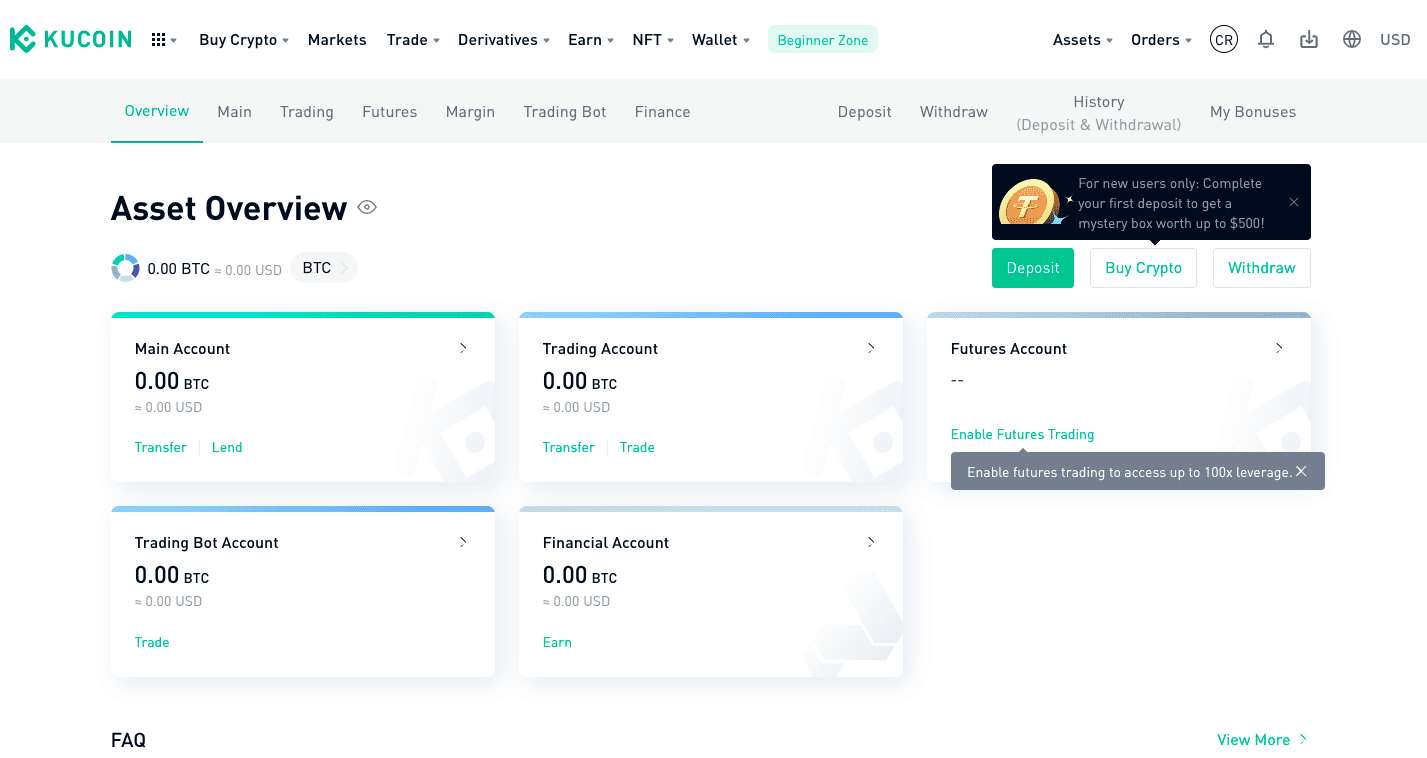
From the assets list, pick the cryptocurrency you want to deposit to Kucoin. You will get a wallet address specific to the currency you choose. You can use this address for transfers.
Please note that all wallet addresses are currency-specific. For example, if you create a wallet address for USDT, you can only use it for USDT deposits. Don’t try to send other digital assets to this address, or they’ll get lost.
4. Navigate to the Relevant Screen to Buy
If you don’t have digital assets to trade for MATIC, don’t worry. You can still buy MATIC through the “Buy Crypto” feature. On the “Buy Crypto” menu, you’ll see the “Fast Trade,” “P2P,” and “Third-Party” options.
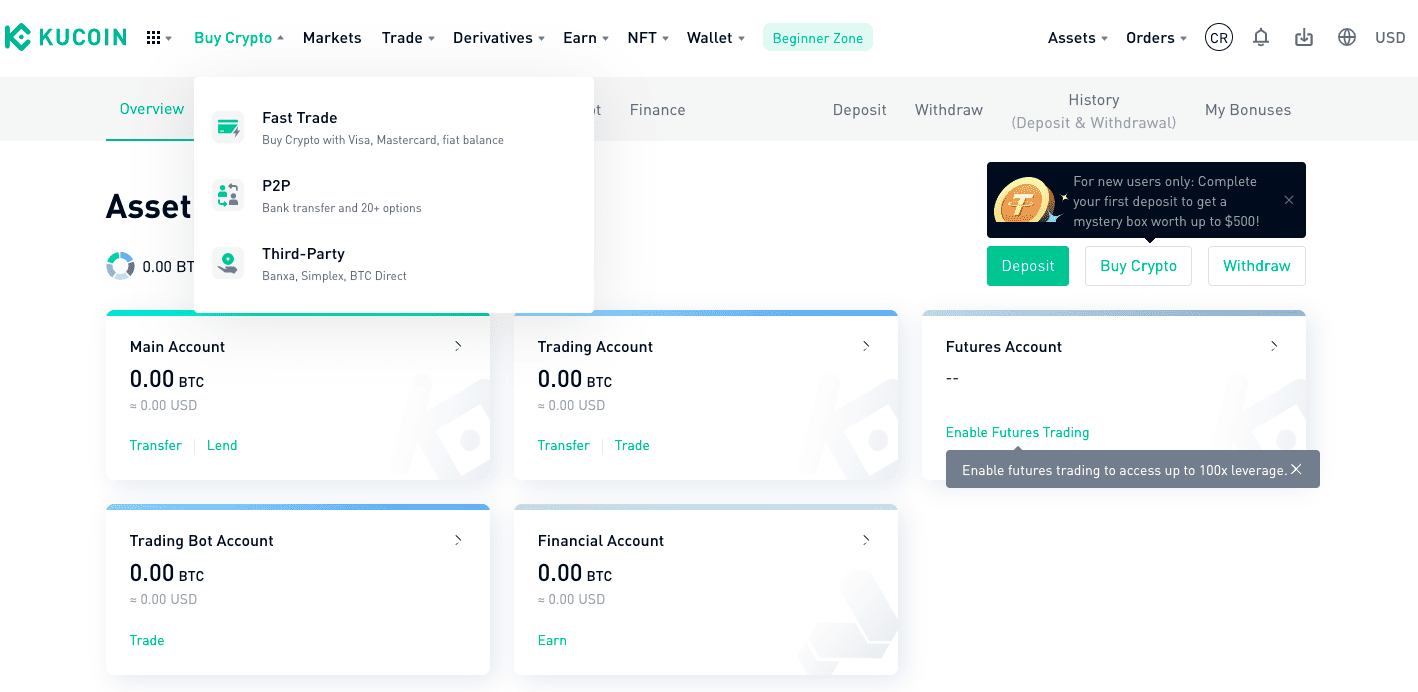
P2P isn’t available for MATIC purchases, so we’ll skip that one. If you choose Fast Trade, you can buy MATIC with a Mastercard or Visa debit card. With Third-party, you can purchase MATIC via your BTC Direct, Banxa, or Simplex accounts.
Fast Trade
Click Fast Trade to be redirected to the easy buy form. Fill in the amount you want to spend on MATIC, select MATIC from the offered assets list, and click the payment methods tab to choose one.
Now you can add a credit or debit card to your account for instant purchases. You can also pick one of the other payment methods offered.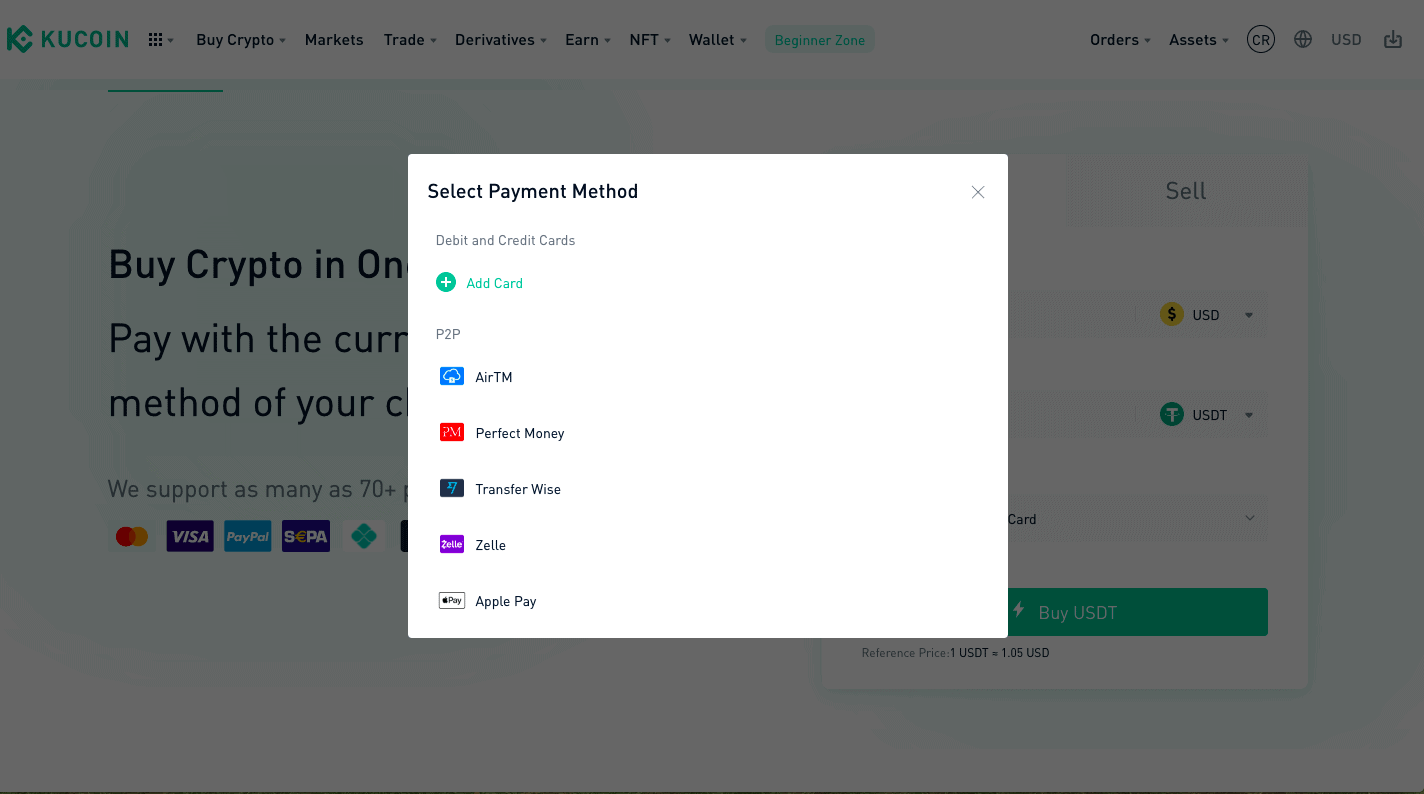
Click “Buy MATIC” to start your transaction. In the order preview screen, check the details of your transaction. Click “Confirm” to finalize your order.
Your MATIC will be deposited into your wallet.
Third-Party
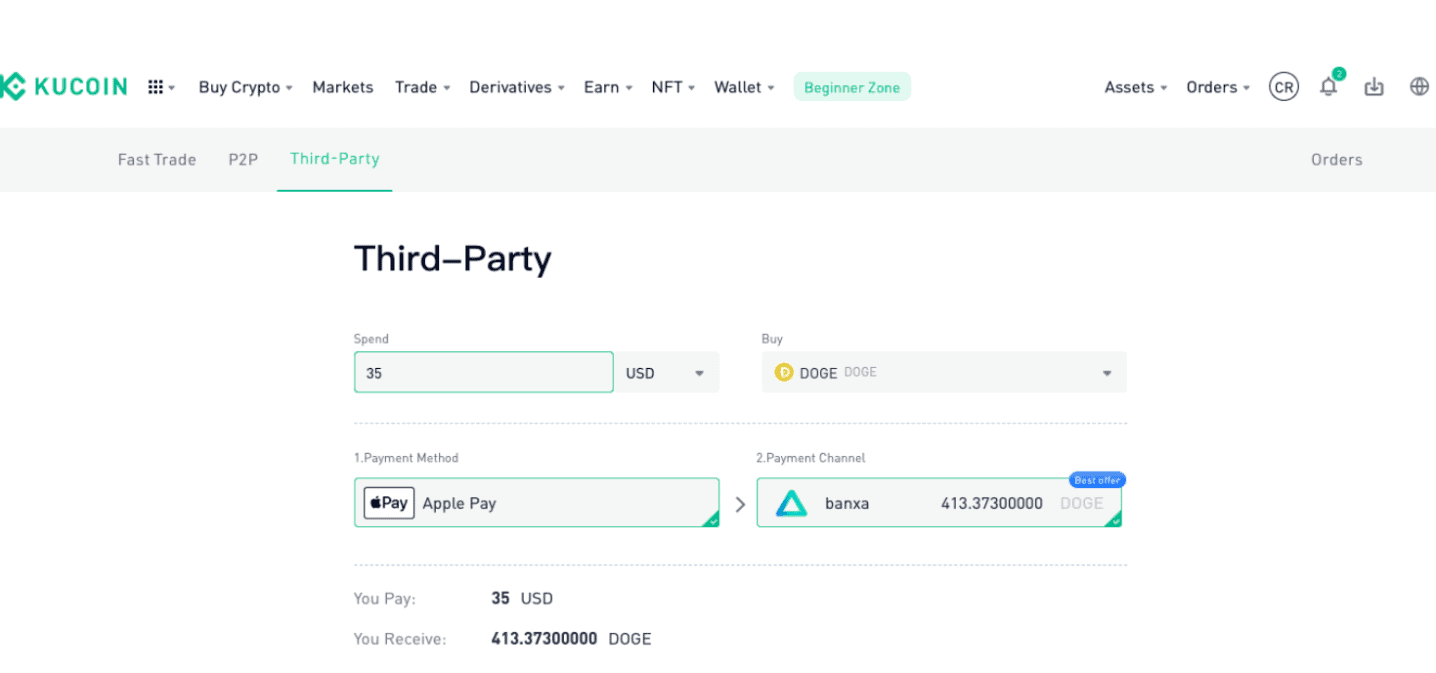
You need a Banxa or Simplex account to buy MATIC via third-party processors. If you don’t have an account, you can sign up for the service you want while ordering. Let’s see how.
First, fill in the “Spend” box, writing the amount you want to spend. In the “Buy” box, select Polygon (MATIC).
Then, you can choose your payment method — credit or debit cards, Apple Pay, Google Pay, and many other methods are supported. Once you’ve chosen, select the third-party channel to process your order.
Click “Buy” to continue. You’ll be redirected to the Simplex or Banxa interface to sign up or sign in. Follow the instructions on the screen to complete your order.
If you found our “How to Buy Polygon on Kucoin” guide helpful, check out our other how-to-buy guides and reviews.




